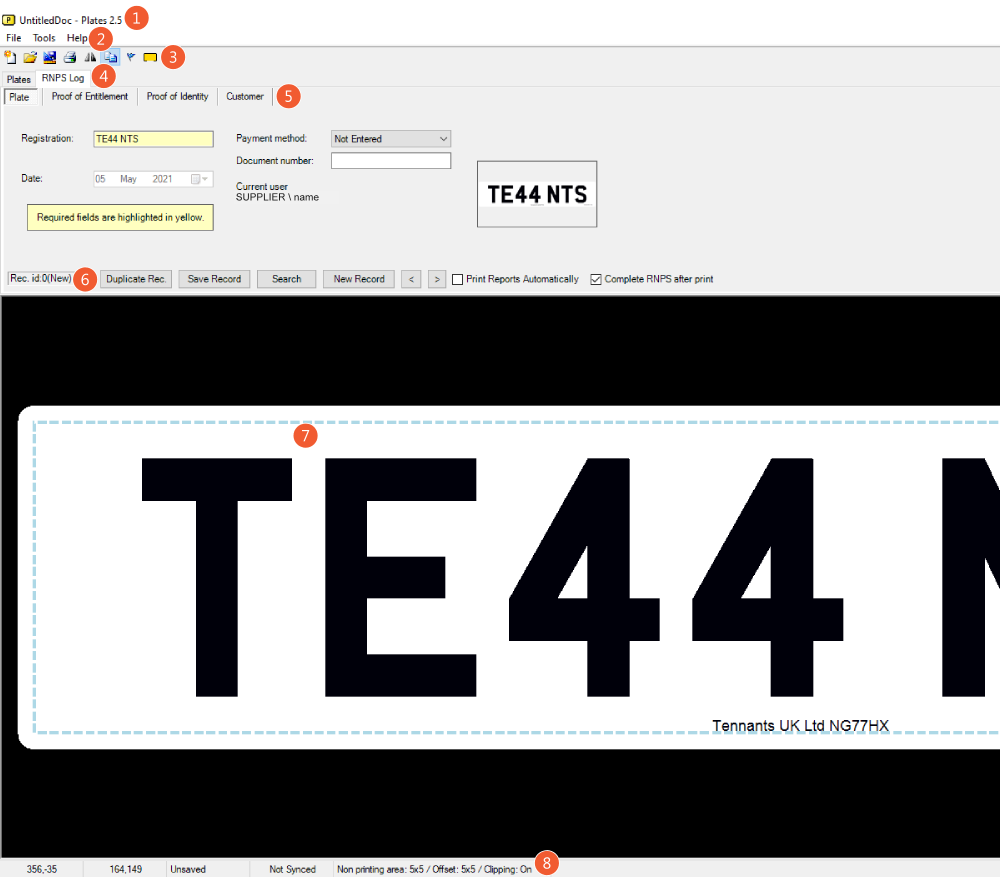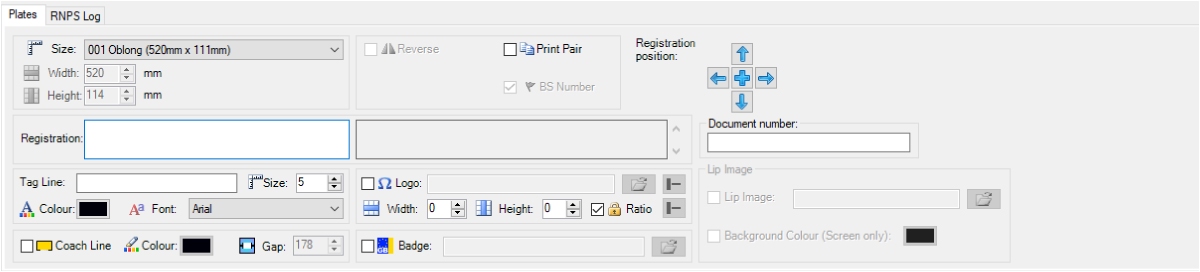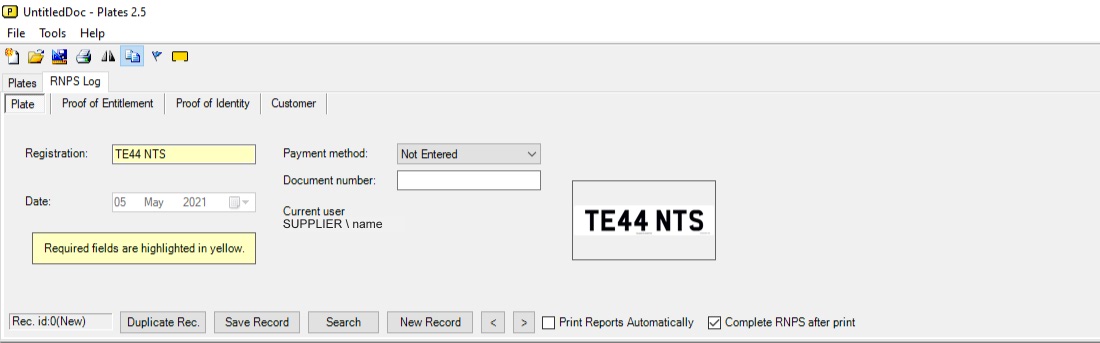This is the RNPS Log Overview, showing the sections of this DVLA compliant records keeping facility. Highlighting where things are, it’s especially useful when learning to use the software.
Integrated into LG Plates, it’s designed to enhance your plate production workflow. First, you record the customers details, checking their entitlement and identity. Next, you design, print and assemble their number plate. As a result, you create a compliant record of your plate production while actually making the plate.
Note: You can click most images to see them full size.
LG Plates – RNPS Log
Number plate suppliers are legally obligated to keep detailed records of the plates they make. And store any customer details along with proof of their identity and entitlement. In short, the RNPS Log provides a way to keep all this information in one place. Besides offering tools used to search for or print specific records.
The picture below shows a screenshot of the LG Plates software and RNPS Log, with numbers showing the various sections.
- 1: Title Bar
- 2: File Menu
- 3: Quick Icons Bar
- 4: Plates/RNPS Tabs
- 5: RNPS Record Tabs
- 6: RNPS Records Menu
- 7: Preview Window
- 8: Status Bar
Title Bar
![]()
The Title Bar is located right at the top of the application window. In addition to displaying the filename of the template or design in use, it also indicates the current version number.
File Menu
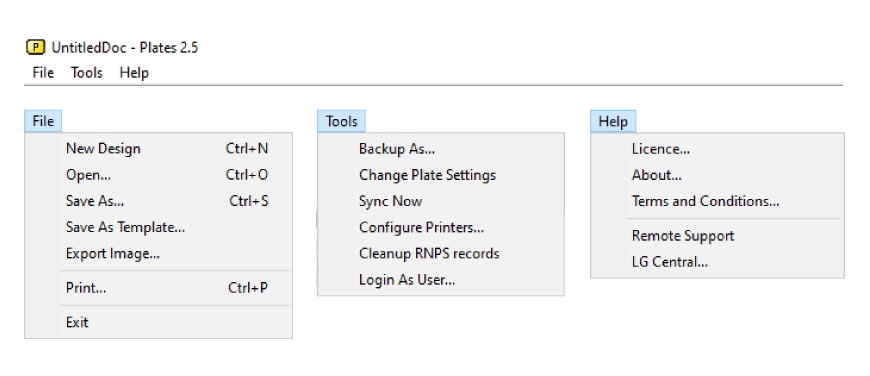
Next section down is the File Menu, which has three options which contain the software’s main functions. So that users can easily open, save and print a template. And enter their licence key to activate the software.
Quick Icons Bar
![]() The Icons Bar below the File Menu, is really just quick shortcuts to some program options. To sum up, it allows you to start, open, save or print a template. Alongside a handful of common plate builder options, which once clicked will insert those elements into the current design with default settings.
The Icons Bar below the File Menu, is really just quick shortcuts to some program options. To sum up, it allows you to start, open, save or print a template. Alongside a handful of common plate builder options, which once clicked will insert those elements into the current design with default settings.
Plates/RNPS Tabs
Moving down we have two tabs with the main application controls. The first tab is for the Plates builder, shown in the image above. Here you will find all the options used to design and print a road legal number plate.
The second tab is for the RNPS Log, shown in the image below. This is where you record the customers details, alongside the proof you take for identity and registration entitlement. And create the records you’re obliged to keep, as a result of your duties as a registered number plate supplier.
RNPS Record Tabs
![]()
Next we come to the Record Tabs, these provide a way to switch between the areas used to enter data for the RNPS log. Here you record the customers details, alongside any proof they used for their identity and entitlement to the registration number. Each one of the four tabs is briefly explained below.
- Plate: Records the legally required number plate information.
- Proof of Entitlement: Stores the document details used to prove registration entitlement.
- Proof of Identity: Record the information used to prove the customers identity.
- Customer: The customers name, address and contact details.
RNPS Records Menu
![]()
The Records Menu shown in the screenshot above, houses the controls to save or access the RNPS logs. Besides saving new records, you’ll be able to search the archive.
Preview Window
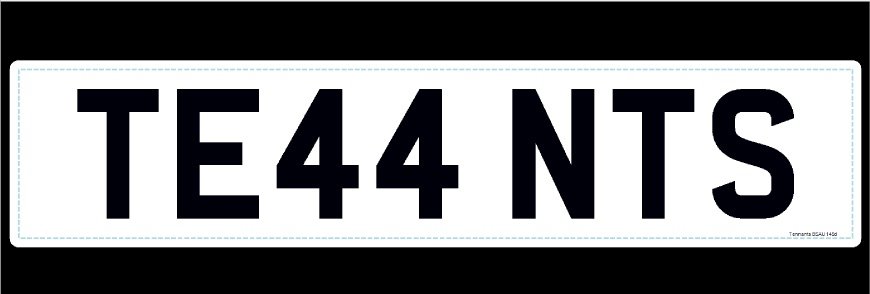
LG Plates provides a real time preview of the current number plate design. A “What You See Is What You Get” window, which shows the current plate layout. That updates in real time, as items are added or altered.
Status Bar
![]()
Last is the Status Bar, right at the bottom of the application window. The bar shows the X and Y coordinates of the mouse cursor and displays the current plate and application settings.
Need Help
This is the RNPS Log Overview, a basic overview of the application layout. For details on each section, you can view more via of our RNPS articles. Or please refer to your user guide for more detailed information.