When using the RNPS Log to keep DVLA compliant records, you’ll need to use the Records Menu. That is to say, when you are building a record you’ll need to save it. And if required, you’ll be able to search and view an existing record.
This knowledge base article provide a simple guide to the records menu, in easy to follow steps.
The Records Menu
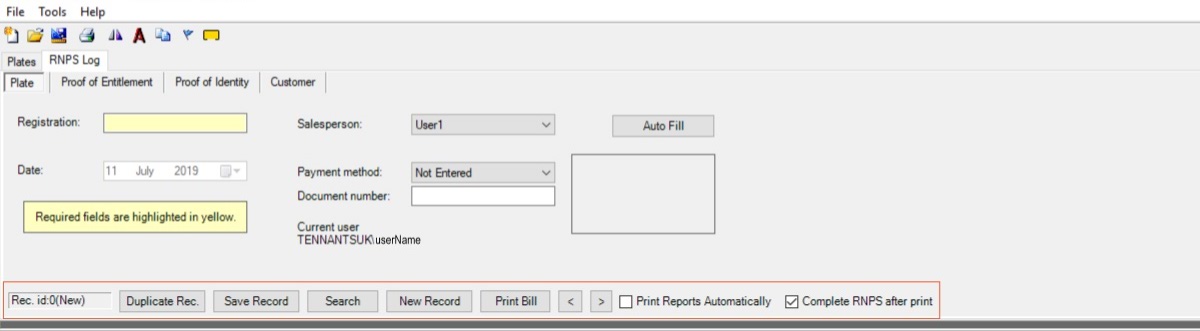
The Records Menu, shown highlighted in the screenshot above, houses the controls to save or access the RNPS logs. Besides saving new records, you’ll be able to search the archive for existing records.
Duplicate Rec
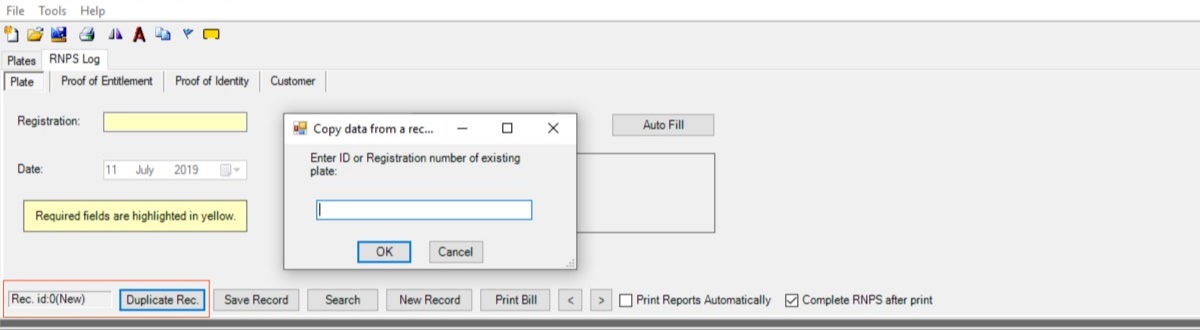
First control in the menu is the Duplicate Rec button. Obviously this button allows you to duplicate the current record. Click the button and a pop-up will launch, prompting you to enter an ID or a Registration number into a box. When ready click OK and the system will load the target record.
Save Record
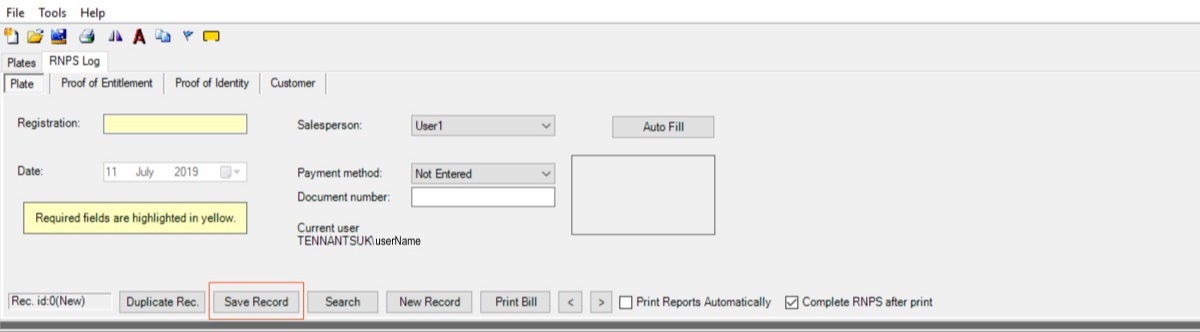
The second button allows you to save the current RNPS record at any time. So when you’re ready simply click the Save Record button.
Search Records
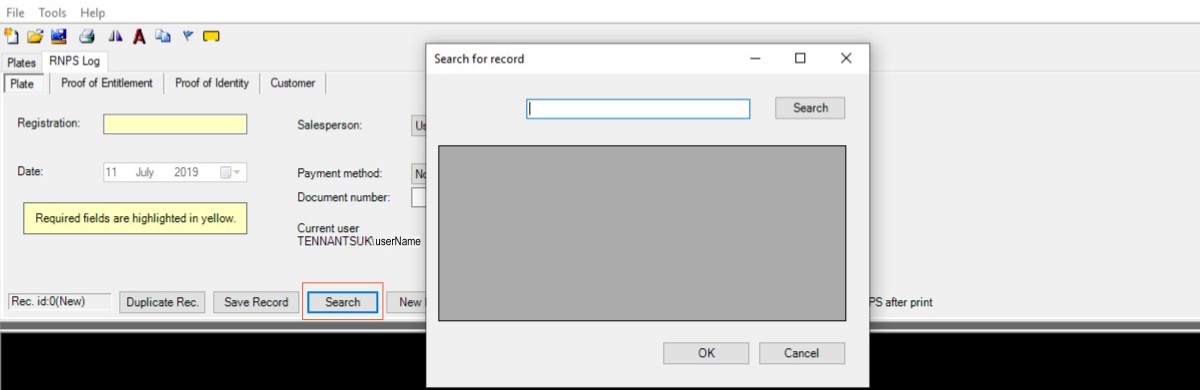
Third option provides a records search facility. Click the Search button and a pop-up will launch, prompting you to enter an ID or Registration number to search for.
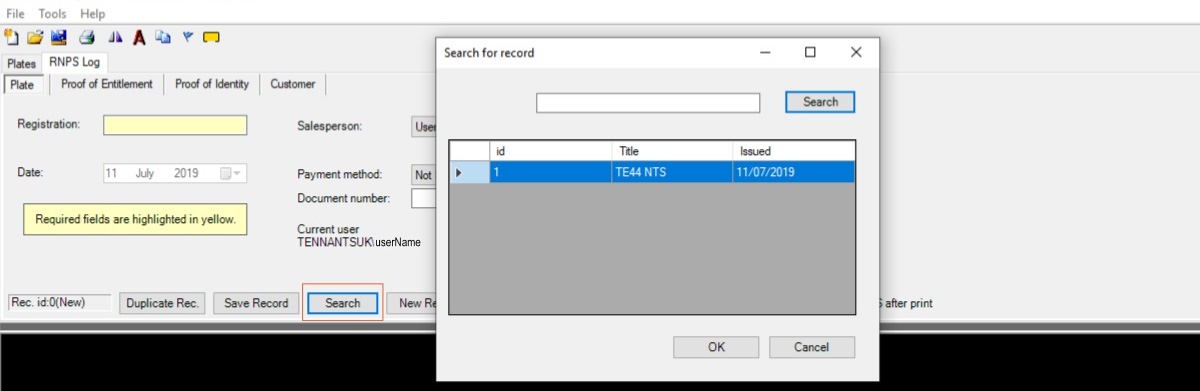
Otherwise simply click to search and the window fill with stored records. When ready select one and click OK, the system will then load the target record in a popup.
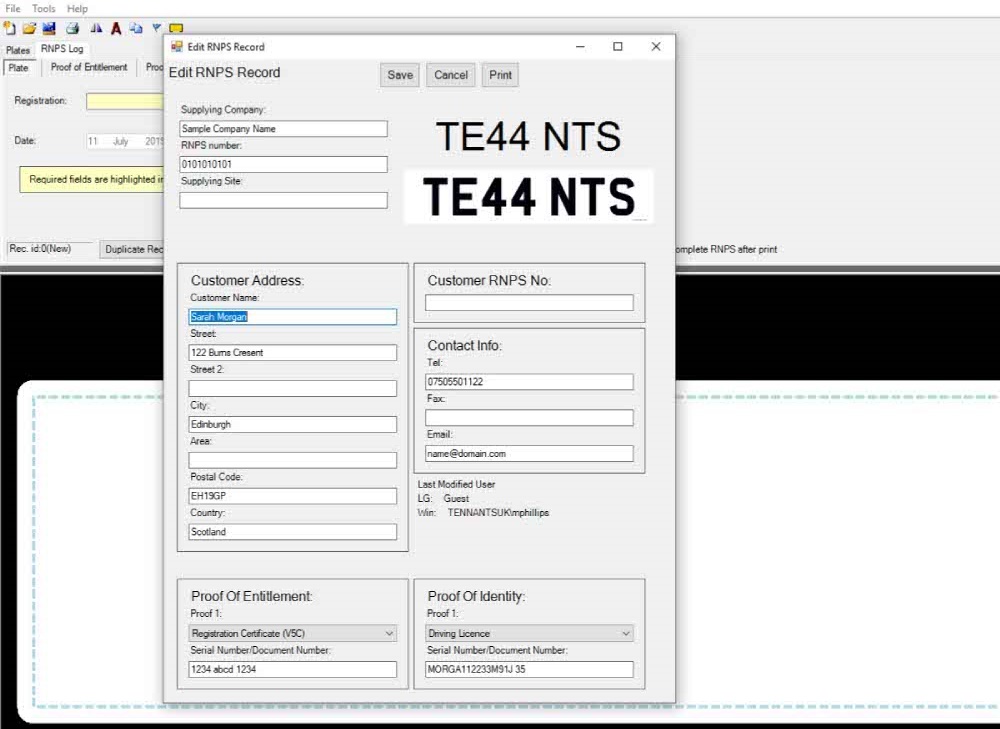 Instantly you’re presented with the complete data for that record. Which can be edited and re-saved. Or printed out and presented to the authorities on request. Clicking the Print button will launch the windows print facility. So you can select the printer and document preferences.
Instantly you’re presented with the complete data for that record. Which can be edited and re-saved. Or printed out and presented to the authorities on request. Clicking the Print button will launch the windows print facility. So you can select the printer and document preferences.
New Record
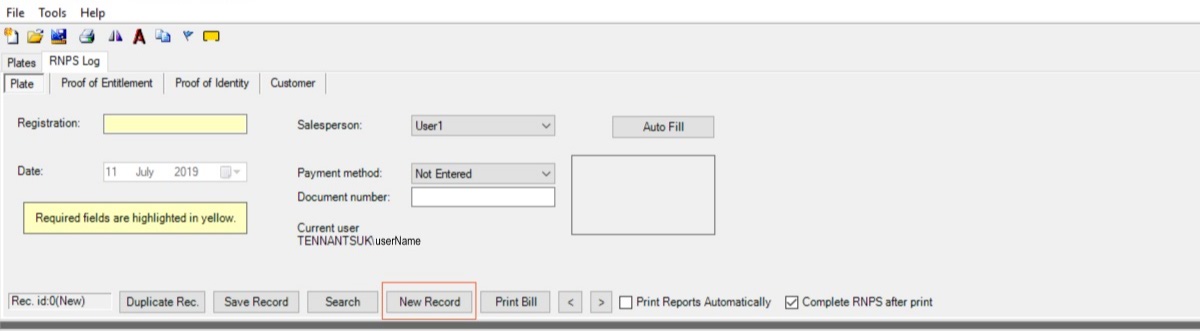
Fourth button is for starting a new record. Click the New Record button and all data will be removed form the existing record.
Print Bill
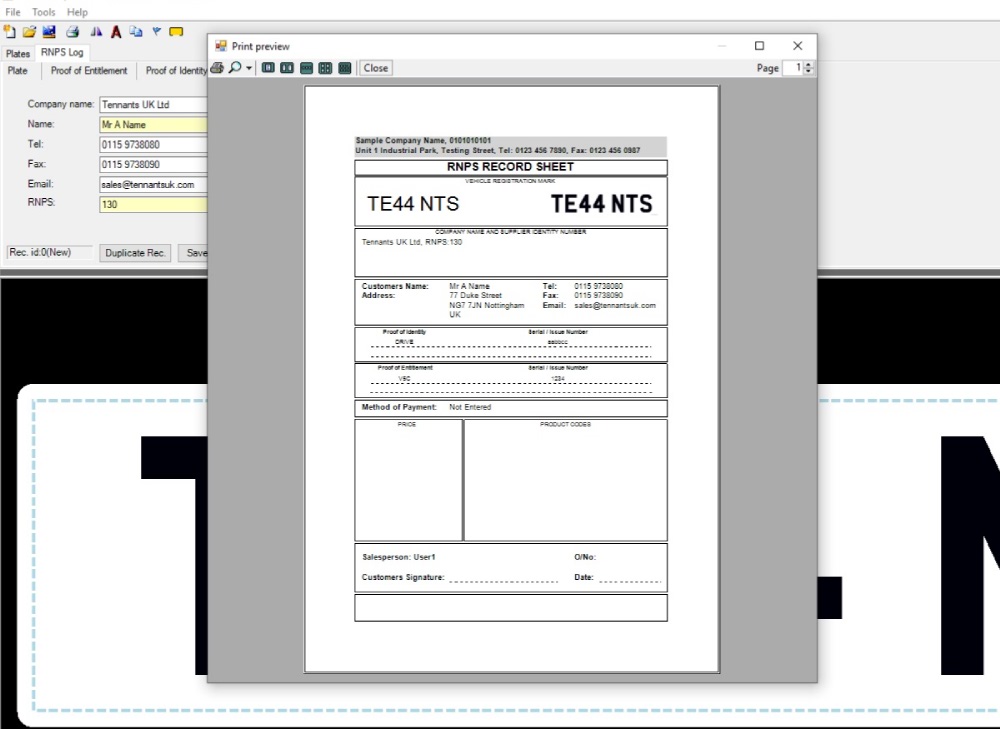
The fifth button Print Bill, launches a print preview of the current RNPS record. This is useful if you don’t have another system for invoices. Or if you want to put a breakdown of the order in with the number plate.
Print Options

Finally there’s the Print Options. Where two check-boxes turn automatic printing on. And permits completion of the record after printing the number plate.

