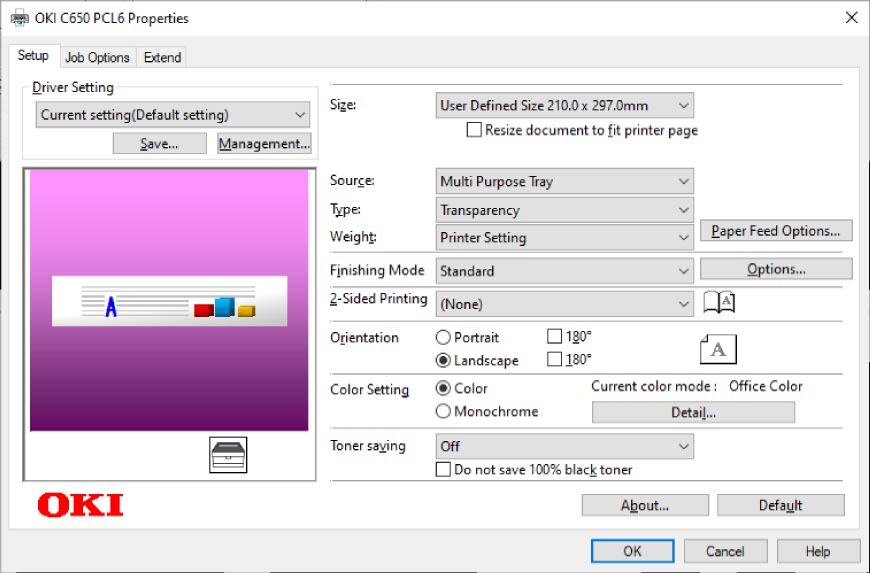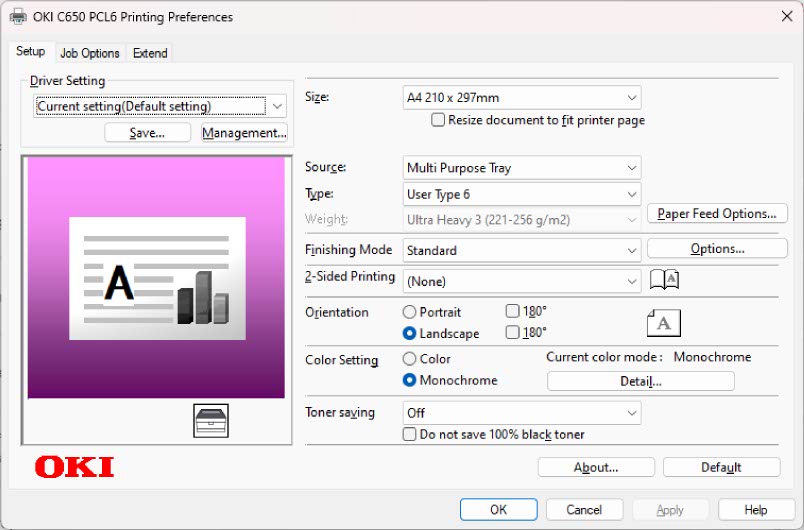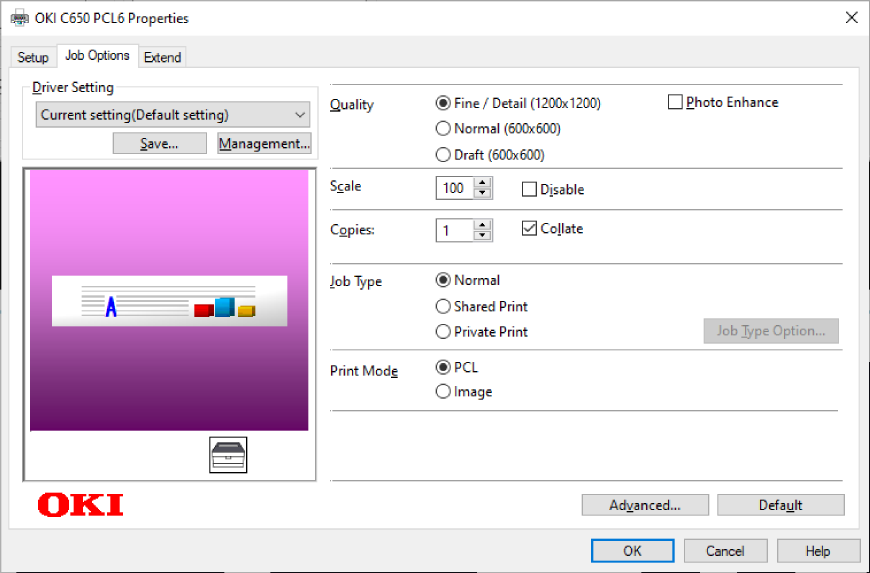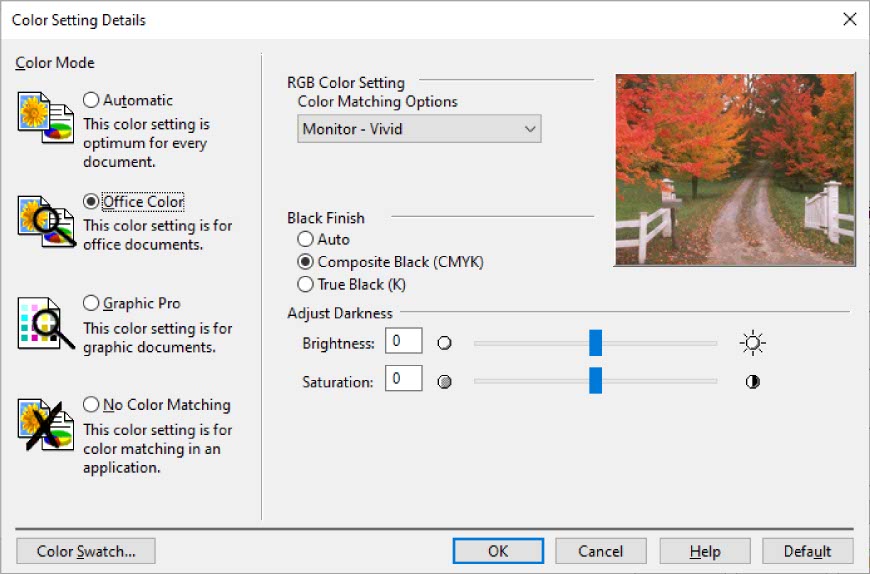OKI C650 Printing Preferences
This knowledge base article shows you the C650 Printing Preferences used for printing number plates on our components. Use these settings as the default for your Trade Colour printer. Or select them when prompted to by our plates software. Click the images below to see them full size.
Printing Number Plates
Having the correct printer property settings is vital to your number plates legality. Because these settings not only set its default media source and orientation. But they also define the overall quality, colour and mode of each print. So to ensure your number plates comply with British Standards, only use the settings we provide.
The images below show the settings used to print number plates using a modified OKI C650. In brief, you should pay special attention to all the selected values. Especially when there are specific Film and Reflective settings.
Tab 1: Setup
The first tab called Setup, houses all the default printer settings. Such as which source to use for your plate media, which is the multi-purpose tray. But it also sets the print orientation, so registrations are printed along its length. Not to mention the colour settings, which are vital in ensuring your prints are the correct opacity.
Film Settings
Reflective Settings
Tab2: Job Options
Next up is the Job Options tab. Here you’ll find the basic settings used to define print quality or dpi. As well as the print mode, which should be set to PCL for Printer Command Language.
Colour Settings
Last we have the Colour Settings. You access the colour settings by clicking the current color mode button, found on the Setup tab. While much of the colour settings are handled by our firmware modifications. You’ll still need to check your printer has these RGB and Composite Black settings selected.
Need Help?
For more help with your printer settings, try your user guide. Or if you need further assistance with your number plates contact our customer service team for help.