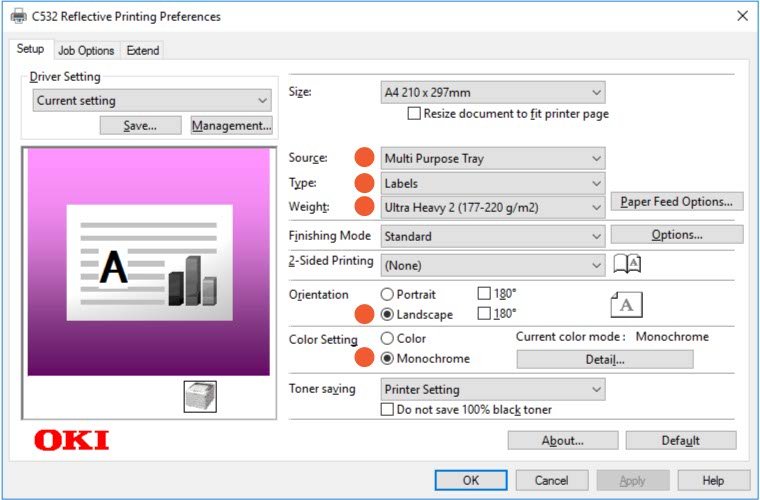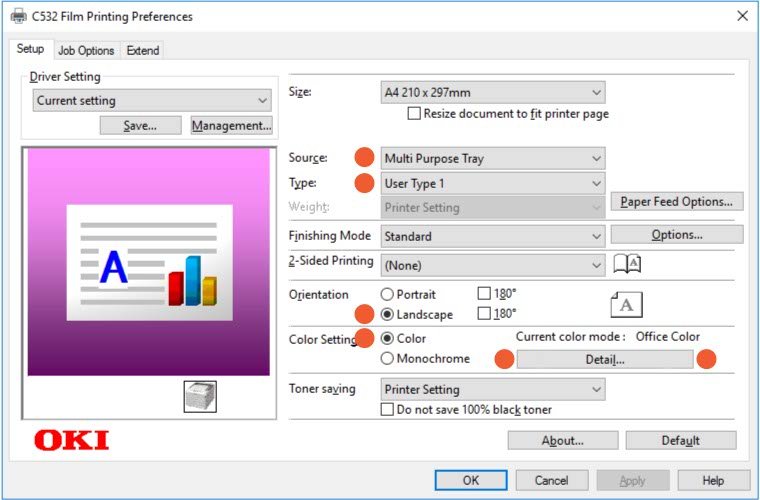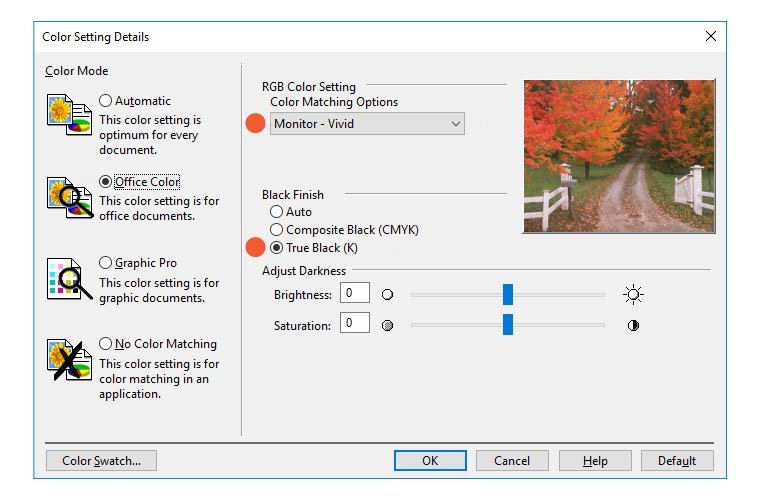OKI C532 Printing Preferences
This knowledge base article shows you the C532 Printing Preferences used for printing number plates on our plate media. Use these settings as the default for your modified printer. Or select them when prompted to by our number plates software. Click the images below to see them full size.
Printing Number Plates
Having the correct printer property settings is vital to your number plates legality. Because these settings not only set its default media source and orientation. But they also define the overall quality, colour and mode of each print. So to ensure your number plates comply with British Standards, only use the settings we provide.
The images below show the settings used to print number plates using a C532. In brief, you should pay special attention to all the highlighted values.
Reflective Settings
The first tab called Setup, houses all the default C532 settings. Such as which source to use for your plate media, which is the multi-purpose tray. But it also sets the print orientation, so registrations are printed along its length. Not to mention the colour settings, which are vital in ensuring your prints are the correct opacity. Since these settings are for our specialist reflective sheets, the correct type and weight needs selecting.
Film Settings
For Clear Film printed number plates, a few settings need to be changed. Since our clear film is a much lighter material, you should set User Type 1 and the weight to default. But keep the source and print orientation, so your registrations are printed correctly. Colour needs to be enabled and its setting altered from default, so next select the Color Details Button.
Finally we have the Colour Settings. You access the colour settings by clicking the current color mode button, found on the Setup tab. While much of the colour settings are handled by our firmware modifications. You’ll still need to check your printer has these RGB and True Black settings selected.
Need Help?
If you have any questions about the C532 Printing Preferences for Number Plates, check your user manual. Or you can contact our customer service team with your inquiry.