B432 Operator Panel
This knowledge base article shows the C650 Operator Panel and highlights its layout, functions and all its button positions. It can be found at the side of the top cover, as shown on this overview article of the printer. For further information on any individual features or actual operational instructions, consult your user guide or the manufacturers website.
Operator Panel Layout
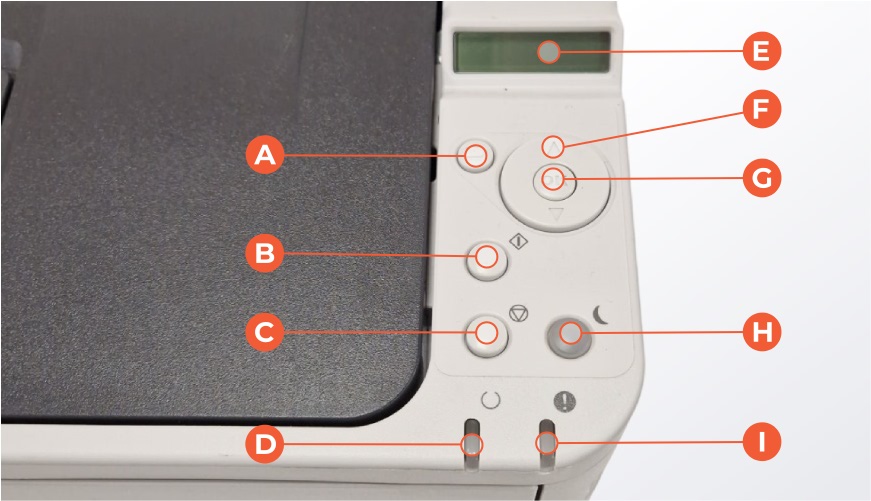
OKI B432 Operator Panel
- A: Back Button – Moves menu back to previous option or section.
- B: Online Button – Toggles the printer help screen & guides.
- C: Cancel Button – Stops the current job or quits a menu section.
- D: Ready Indicator LED- Toggles online or offline status, lights GREEN when active.
- E: LCD Panel – Shows the printer status and menu options.
- F: Menu Scroll Button – Buttons to select, move-up or down menu options.
- G: OK Button – Toggles the highlighted printer help screen & guides.
- H: Power Save Button – Toggles power saving mode, lights GREEN when active.
- I: Attention Indicator LED – Indicates a printer error or issue, lights RED when active.
Printer Errors
When a problem is detected the attention LED on the control panel will light up to attract the user to the issue. When its a major error it will blink continuously. The display screen will also indicate what type of error it is.
For information on troubleshooting common errors, check out our B432 Printer Errors article.
Need Help
We hope this B432 Operator Panel article was useful and answered your query. For more detailed instructions, try your printers onscreen help. Or take a look or the OKI B432 User Guide.

