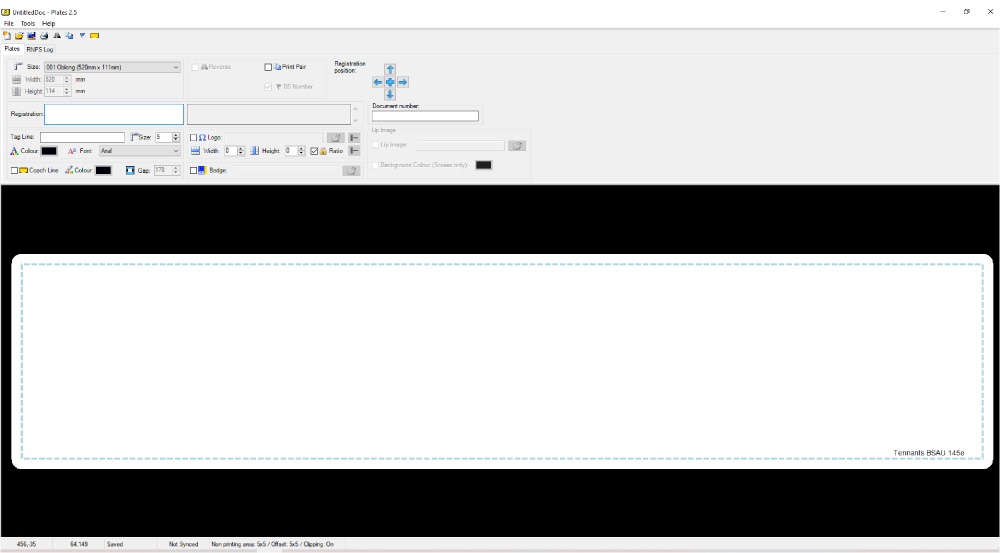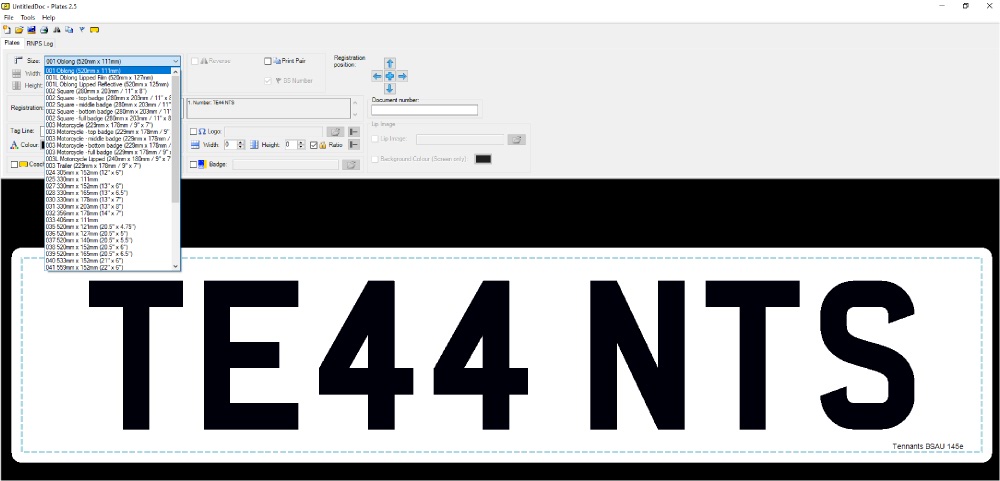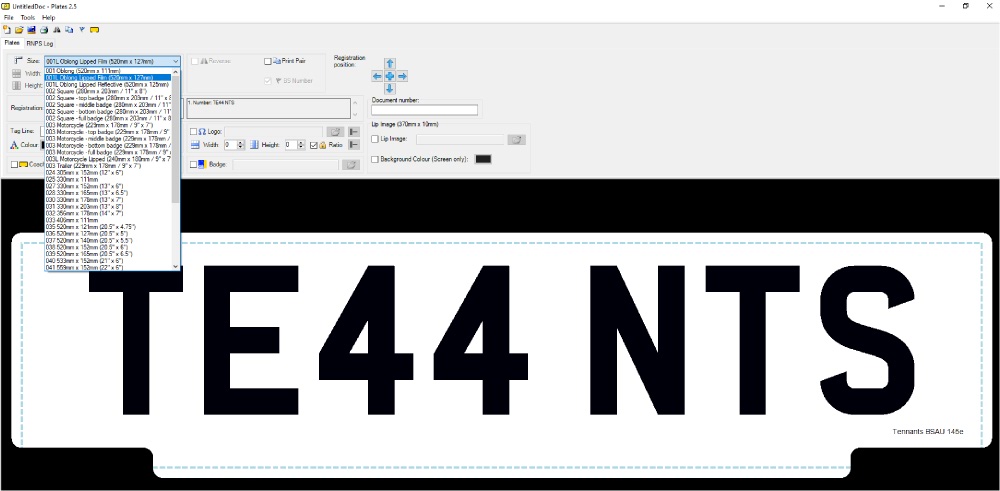One of the first things you’ll need to do in LG Plates when building a number plate or setting up a template is to choose a plate size. This article provides a simple guide on how to to this.
To design a number plate, just make your way through the plate builder. Setting up each element before saving it as a template or printing it out.
Select the Plate Builder
Start up LG Plates and wait until it has loaded up onto your desktop. Select the Plates builder tab shown in the image below, if it’s not already active. Now you’re ready to start building a number plate or template
Choose a Plate Size
First thing you need to do, is choose a plate size for the number plate. So click the drop down next to the Size icon, the right angle ruler. The drop down is pre-populated with our number plate component sizes. Simply cycle down the list until you see the size you’re after, and then click to Select it.
The plate preview window will automatically change appearance to represent the new size. This includes changing the registration number format if already entered. Switching to two lines and altering the font size if needed. Plate element options may become unavailable or greyed out, based on the size selected – such as Lips.
Lipped Sizes
The Lip Image options only becomes active & available when a lipped plate size is chosen. This is clearly shown in the image below, when compared to the other pictures.
Many elements may only be active on certain sizes. Which includes coachline borders, half-height & top or bottom side badges. The large Oblong, Square and Motorcycle sizes have been added so borders can be added & still comply to BSAU145e. And the small sizes are for reduced digit plates, which have no room for extra elements.
Layout & Validation
Changing size loads the layout settings & format for that particular plate size. This is what changes the registration number to single or dual lines and controls the layout. All of which is done to ensure compliance with British Standards.
LG Plates also includes checks on the Validation of Registrations. Our software scans any entered registration and checks it meets a recognised format. Incorrect numbers will be identified, and an alert message pops-up when you try to print them.
Once you’re happy with the plate size, move to setting up the next design element.