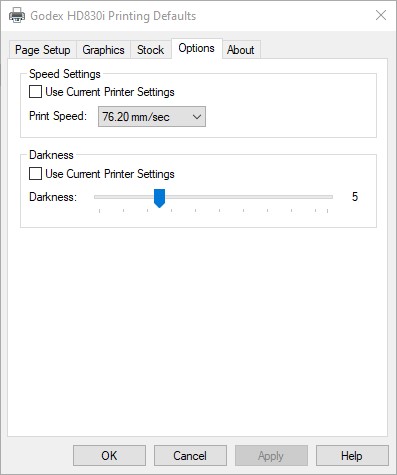GoDex Not Printing
This knowledge base article shows you what steps to take when your Godex is not printing on your components. Which includes common issues with your power supply, maintenance and print head cleaning or solutions for plate media.
No Power Or Lights
If your GoDex is not printing and the control panel is unlit, check the power is turned on and all the cables are connected. Check the cords for signs of damage, and if so replace them before you try to use the printer again. Check the USB connection to your PC, after all it can’t print something it’s not receiving. Finally ensure power is on to your socket or building.
Not Printing

When reflective is feeding through the machine but nothing is being printed, there are a few things for you to check. Start by checking your print head is clean and in working order, Then see there’s nothing stuck and preventing the printing unit from operating correctly. Finally check the feed path, a damaged platen roller won’t pull media through for printing.
Dirty Print Head
Check the print head on the bottom of the print unit for dust and contamination. If dirty or blocked, follow this print head cleaning guide to clean it correctly. If you’re having to clean it frequently, consider re-locating your production to a clean, dust free location and only use approved ribbons.
Media Jam
Over time bits can become stuck to the print head or to the media path. This usually happens when the temperature is too high or your production area is too dirty. To fix this you need to clean the print head and media tray. And finally check and reset the printers settings.
Dirty or Stuck Platen
The Platen at the front of the printing unit is used to pull your components through the machine. Dirt and contamination can prevent it from operating correctly. Clean a dirty one with an alcohol swab, and ensure you’re only using approved ribbons. If your Platen is deformed or has been damaged in some way, it will need replacing with a new one.
Printer Offline
Another reason for your printer not printing is it being set to standby. This happens when you have held down the power key (B) for 3 seconds. Nether the power or feed key (C) will be lit. And keep an eye on your screen (A) should display a standby status. To fix this issue you simply press the power button once again. Once the power LED is lit, your printer will be back online.
Print Head Alignment
We set up these machines to apply equal pressure, right across the printing area. This means the print head works right across the width of your components and only puts down the right amount of ink. Over time those controls can get caught during standard operation and accidentally changed. Since this is an advanced task we suggest calling our technical support for help.
Need Help?
For more detailed instructions, try your printers user guide. Or if you need further assistance contact our customer service team for help. And remember, you can order Cleaning Pens or Alcohol Swabs from our online np-shop.