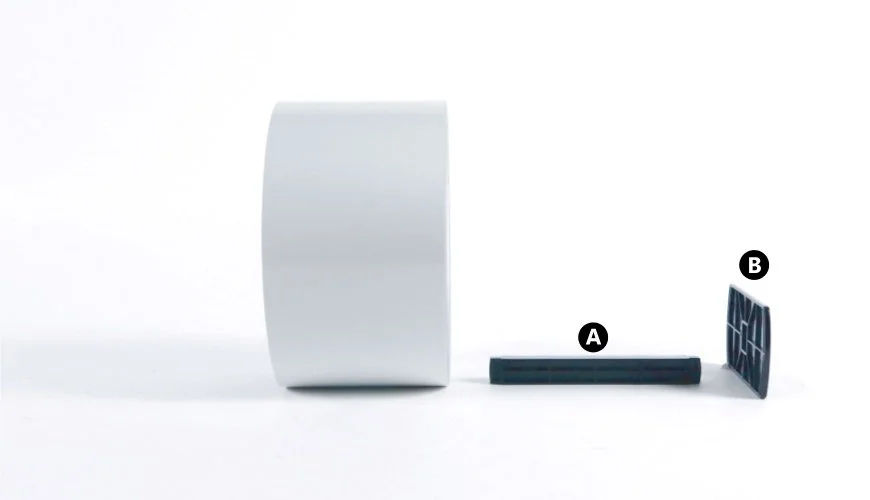Load CLS700 Rolls
This knowledge base article shows you how to properly load CLS700 rolls when printing number plates using the Core Elite System. Using large rolls of reflective panels means less user intervention, leaving you more time to assemble plates. Although this does mean using a dual printer setup, thus producing front and rear plates.
Lift Print Unit and Sensor Arm
You need to access the inside of the printer when you fit a roll. Start by fully opening up the printers top cover.
Next you need to lift the print unit and sensor arm up out of your way. To release the print unit (A) and ribbon holder, push the large headed blue lever (B) and lift it all the way up. Then repeat this for the sensor arm, push the blue button (C) to release the arm (D) and then lift it up out of the way. This reveals the recess at the back of the printer where your rolls are mounted (E).
Using The Media Bar
Rolls are mounted onto the media bar, which helps hold it and feed it into the print unit. You can take the media bar from within the roll feed recess or off a used roll. The media bar consists of a bar holder (A) and side guide (B).
To load a roll of reflective, slide it over the bar so that it feed from the top. Of course the reflective, the side you are printing on, needs to be pointing upwards. Now fit the side guide onto the right hand side of the bar, ensure the roll butts right up against the guide. Now you are ready to load the roll.
Load A Roll
Install the roll and media bar into the printer recess, use the side guide’s notches to help line it up. Once its sat in place, pull the first panel forwards and position it so it’s touching the fixed media guide (A). Then slide the movable media guide (B) across so it is just touching the panel on the right hand side. The media guide helps to keep your reflective straight for more accurate printing.
Lower Print Unit & Setup Feed
Finish setting up by lowering the sensor arm and the print unit until it locks into place. Simply the sensor arm and print unit, gently pushing them down until they both click into place. Turn on the power and the printer, then push the feed button on the control panel. This will feed the roll through the printer until it detects the notch at start of a panel. If everything is OK, replace your printers top cover and you’re ready for production.
Your CL-S700 number plate printer is set up for reflective rolls, which includes detecting their perforations. And it is pre-configured for its width and thickness, so your prints are even across each panel. In fact all you have to do is load up rolls, replace the ribbon and clean it regularly as part of your maintenance cycle.
Need Help or to Buy Media Rolls?
For more instructions, try your number plate systems user guide. Or for further assistance with your plate media contact our customer service team for help. With an account you can order replacement CLS700 Consumables from our online NP-Shop. There we list black ribbons and reflective rolls alongside head cleaning pens and alcohol wipes.