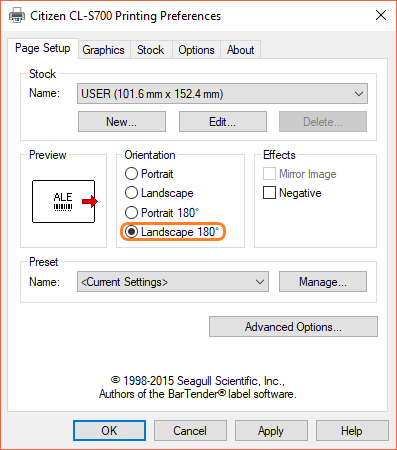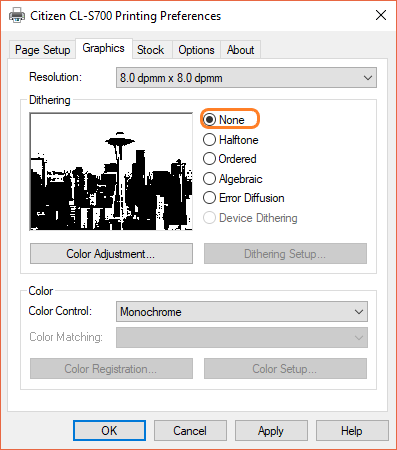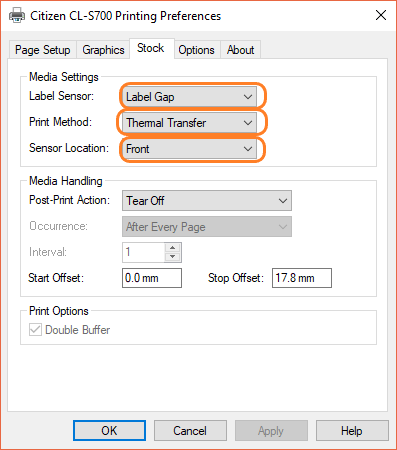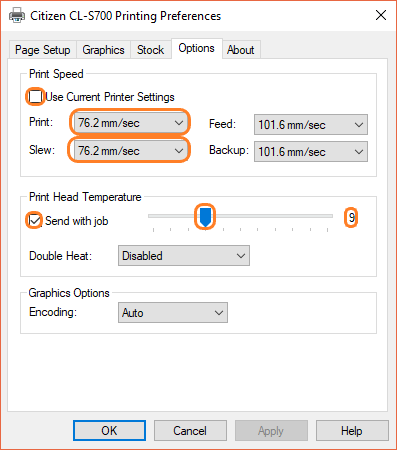CLS700 Printing Preferences
This knowledge base article shows you the CLS700 Printing Preferences used for printing number plates on our reflective rolls. Use these settings as the default for your Core Elite printer. Or select them when prompted to by our plates software. Click the images below to see them full size.
Printing Onto Reflective
Having the correct printer property settings is vital to your number plates legality. Because these settings not only set its default media source and method. But they also define the overall quality, speed and opacity of each print. So to ensure your number plates comply with British Standards, only use the settings we provide.
The images below show the settings used to print number plates onto our reflective. In brief, you should pay special attention to all the highlighted values. Use these values if using plain, lipped and badged rolls of white and yellow reflective.
Tab 1: Page Setup
The first tab called Page Setup, sets the default printer orientation to landscape. So your registrations are printed correctly along the media’s length.
Tab 2: Graphics
Next up is the Graphic tab. Here you’ll find the basic settings used to define print resolution or dpi. As well as the dithering mode, which should be set to None. The color control defaults to Monochrome, since your machine prints in black only.
Tab 3: Stock
Then we come to the third tab called Stock. This section has the settings for your printers interaction with media. Typically used to detect labels, its been set instead for thermal transfer and to dispense prints as tear offs.
Tab 4: Options
Lastly we have the print Options settings. Here your printers speed, temperature and its curing action is configured. Which is all vital in ensuring a good solid print, all the way along a components length.
Need Help?
For more detailed instructions, try your Core Number Plate Systems user guide. Or for help with your settings contact our customer service team.