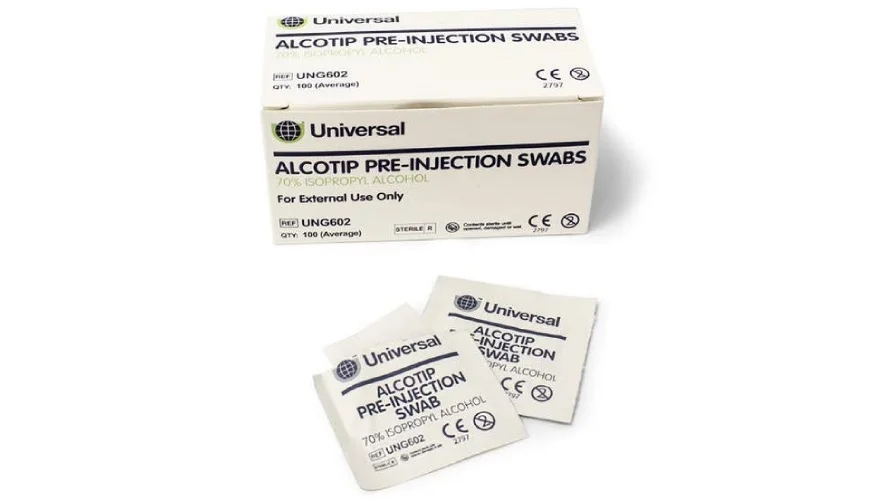Clean CLS700 Print Head
This knowledge base article shows you how to clean the CLS700 print head in your Core Elite to avoid print issues with your number plates. We recommend cleaning the print head regularly, while changing the ribbon or media roll for example. Always ensure the printer is turned off before carrying out any maintenance. To reduce any cross contamination, you could cover the area below the print unit with a clean cloth or sheet of paper while cleaning.
Dirt, grease and loose ink from ribbons can contaminate the print head and effect the print quality of your number plates. To clean it you’ll need to get to it, this means raising the print unit and taking the ribbon off it.
Lift Print Unit & Remove Ribbon
First, ensure the power is turned off, then open up the top cover. The print unit (A) containing the ribbon and winding core holders will need to be raised up. Release the print unit by pushing the blue headed lever (B) and then lift it up. Next remove the winding core and the ribbon out of their drive slots to access the print head. Simply lift the ends with blue knobs up out their cradles and then pull the other ends off the notches. Place the ribbon aside for refitting later. And remove any reflective rolls from your printer too.
Clean CLS700 Print Head
The main print head area can be found on the bottom of the print unit. First, wipe off any foreign matter such as dust, dirt and adhesive substances of the print head with a alcohol swab by softly wiping from one side to the other. Then run your head cleaning pen along the black strip at the front of the head shown in the close-up image above. This process should loosen and remove any contamination from the print head. Now use the pen and swipe it across the other metal surfaces to remove any build-up.
Clean Main Surfaces
After the printhead, move on to the front platen and the media guides next. Wipe down the metal plate with an alcohol wipe, and you should rotate the feed roller to give it a good clean. Lift up the sensor arm and gently rub it down all over. Finish off by cleaning any surfaces that come into contact with your plate media, like your roll feed.
Refit Ribbon & Print Unit
Once you’ve happy it’s clean, remove any protective cover you may have used. Replace the ribbon and winding core into the print unit, adjusting the blue knobs to eliminate wrinkles. Lower the print unit and push the blue knob to lock it into place. Power up the printer and push the feed key on the control panel to tighten up the ribbon. Don’t forget to check the alignment controls before starting a production run.
Need Help?
For detailed instructions, try your number plate system’s user guide. Or for help with your plate media contact our customer service team. With an account you can order replacement CLS700 Consumables from our online NP-Shop. There we list black ribbons and reflective rolls alongside head cleaning pens and alcohol wipes.