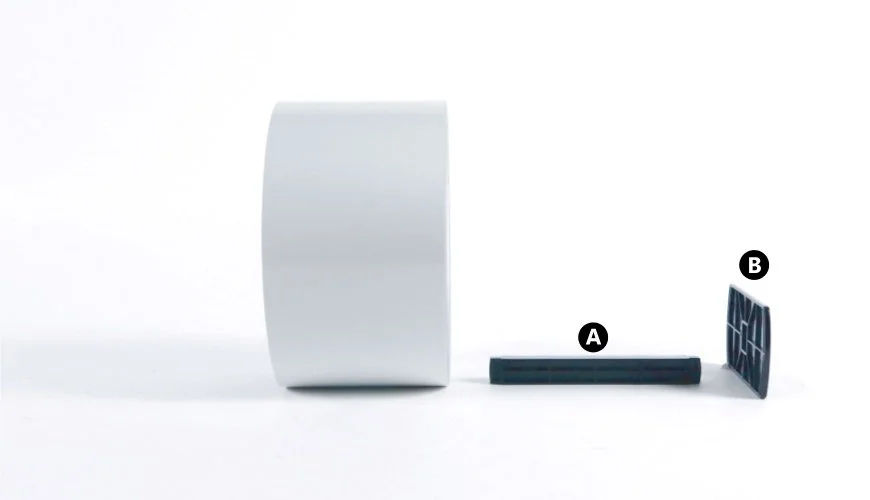Load CLS621 Rolls
This knowledge base article shows you how to properly load CLS621 Rolls when printing number plates. Using reflective rolls instead of sheets means less user intervention, leaving you more time to assemble plates. Although this does mean using our Core Dual systems, which is capable of producing front and rear plates.
Lift Up the Print Unit & Sensor Arm
You need to access the inside of the printer when you Load CLS621 Rolls, whether you use internal or external rolls. So start by opening up the printers top cover and remove it. If you use an external roll feed, lift up and remove its dust cover as well.
Next you need to lift the print unit and sensor arm up out of your way. To release the print unit (A) and ribbon holder, push the large headed blue lever (C) and lift it all the way up. Then simply lift the sensor arm (B) straight up to reveal the internal roll-feed recess below.
Since we suggest you replace the ribbon each time you fit a new roll, take the old one off. Unless that is you use short rolls of course.
The Media Bar
Reflective rolls are mounted onto the media bar, which helps suspend and feed panels into the print unit. The media bar consists of a bar holder (A) and side guide (B).
To load a roll, simply slide it over the bar so that it feed from the top. Of course the reflective, the side you are printing on, needs to be facing upwards. Now fit the side guide onto the right hand side of the bar, ensure the roll butts right up against the guide. Now you are ready to load the new reflective roll.
Load A Reflective Roll – Internal
Install the roll and media bar into the printer internal recess, using the side guide’s notches to help line it up. Just slide the roll and guide straight down into the cut-out slots. Once it’s in place you should take the time to check the sensor and media guide are aligned correctly.
Start by lowering the sensor and check it’s pointing to the white mark, then lift it back up. Now you can set the media guide to the width of the reflective roll. To do this, pull the first panel forward to touch the fixed media guide on the left (A). Then slide the movable media guide (B), across so it’s just touching the reflective. Now that’s done, it’s time to put everything back and finish setup.
Load A Reflective Roll – External
For external roll fed printers, simply install the new roll onto the holder instead. Line up the side guide with the notch (A), then simply push the bar down onto the holder. As above, now is the time to configure the sensor and media guide. So ensure the sensor points to the white mark and your reflective touches the media guides at points (B & C). Once you are done, it’s time to put everything back and finish setting up.
Lower Print Unit & Sensor Arm
Now your new rolls are mounted you can put everything back into place. If you removed the ribbon, don’t forget to replace it or put it back on. Start by lowering the sensor arm and the print unit until it locks into place. Next turn on your printer and when it’s ready, push the feed button on the control panel once. This will feed a panel through and tighten your ribbon up, which tests it has been replaced correctly. If everything is OK, replace your printers covers and you’re ready for production.
Don’t forget to replace your dust cover if you’re using external roll feed.
Need Help?
This is a quick article on how to Load CLS621 Rolls, refer to your user guide for more details. Or for further assistance, contact our tech support & customer service team for help. For ribbons, supplies or plate media for your printer, try our online NP-Shop – trade account required.
Note: Remember, for the best results clean your printers print-head regularly.