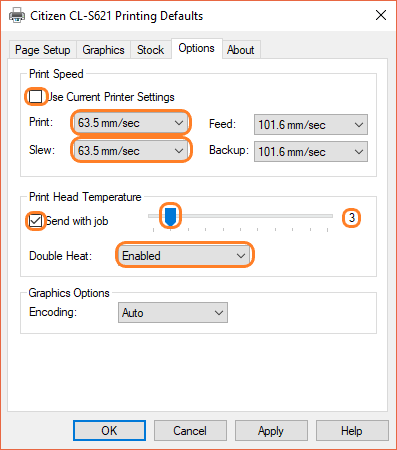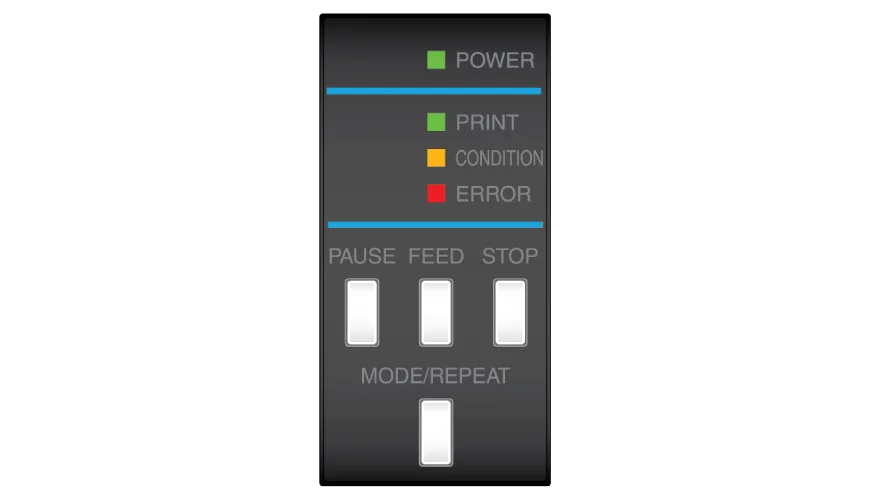CLS621 Not Printing
This knowledge base article shows you what steps to take when your CLS621’s not printing on your components. Which includes common issues with your power supply, maintenance and print head cleaning or solutions for plate media.
No Power Or LED Lights
If your CLS621 not printing and the lights remain off on the control panel, check the power is turned on and all the cables are connected. Check the cords for signs of damage, and if so replace them before you try to use the printer again. Check the fuses and power to the socket or your building. Finally check the USB connection to your PC, after all it can’t print something it’s not receiving.
Working But Not Printing
When reflective is feeding through the machine but nothing’s being printed, there are two things to check. First check your print head is clean and in working order. Second see there’s nothing stuck and preventing the print unit from operating correctly. Such as bits of paper or your ribbon slipping.
If reflective isn’t being fed through the printer, it’s usually the media tray or platen roller. Always check for a loose tray first, because it can stop components being fed. And a damaged platen roller won’t be able to pull media through for printing. See the sections below for more details and solutions.
Dirty Print Head
Check the print head on the bottom of the print unit for dust and contamination. If dirty or blocked, follow this print head cleaning guide to clean it correctly. If you’re having to clean it frequently, consider re-locating your production to a clean, dust free location and only use approved ribbons.
A Media Jam
Over time bits can become stuck to the print head, this usually happens when temperature settings are set too high. To fix this you need to clean the print head and then reset the printers settings.
Start by removing the printers top cover, then push the blue lever to release the print unit. Lift it up and check the print head on the bottom for any contamination. Carefully pull away any visible pieces before wiping it with a cloth or cleaning pen. Finally check the print head temperature by altering your settings to those shown in the image above.
Dirty or Stuck Platen
The Platen at the front of the printing unit is used to pull components through the machine. Dirt and contamination can prevent it from operating correctly. Clean a dirty one with an alcohol swab, and ensure you’re only using approved ribbons. If the Platen is deformed or has been damaged in some way, it will need replacing with a new one – contact technical support for assistance.
Printer Is Offline
Another reason for your printer not printing is it being set to offline. This happens when the stop key has been pressed, yet no lights are lit indicating a problem. Fix this issue by pressing the stop button. Once the print LED is lit, your printer will be online and print ready.
Printing Pressure
We set up these machines to apply equal pressure, right across the printing area. This means the print head works right across the width of our components. And only puts down the right amount of ink. This also applies to our components thickness and reflective finish.
Over time those controls can get caught during standard operation and accidentally changed. To reset them to default values, check the offset of the print head pressure with the media width adjustment dial (A) and the media thickness (B) dial. The width needs to be set to 9 and thickness to 4, but refer to your CLS621 guide for the precise settings.
Need Help?
This is a quick article on the steps to take when your CLS621 not printing. For further assistance, contact our tech support & customer service teams for help. For ribbons, supplies or plate media for your printer, try our online NP-Shop – trade account required.
Note: Whilst more robust than laser machines, thermal printers still require a clean and dry operating location.